Batch Search
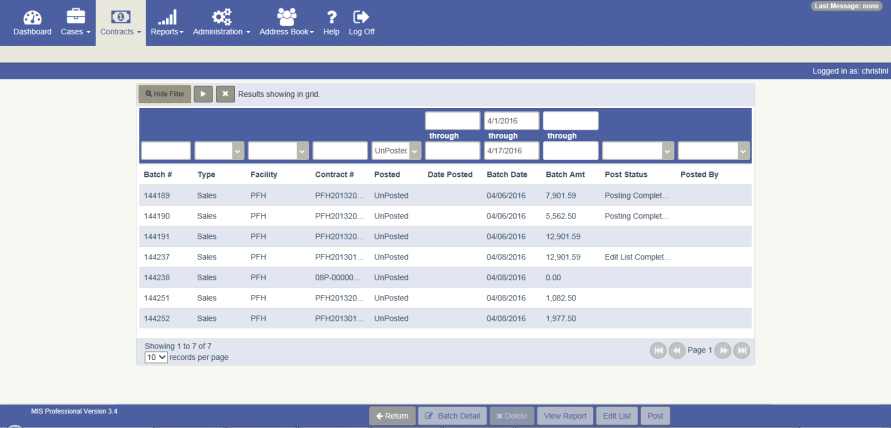
Overview
The Batch Search screen provides the ability to search for all financial batches in the MIS Professional (Sales batches & Cash batches). This screen can be accessed from the Menu bar by navigating to Contracts – Batches - Batch Search .
Workflow
To search for a batch:
- Navigate to Contract – Batches - Batch Search screen
- Minimum criteria required to search is "Posted" field
- Click the Play button
- Search results will appear on the bottom grid
- To view any details pertaining to batch, select the batch
- Click Batch Detail Button on the footer
To post a batch:
- Navigate to Contract – Batches - Batch Search screen
- Search for the desired batch
- Select the row for the desired batch
- Click the Post button on the footer
To run an edit list for an unposted batch:
- Navigate to Contract – Batches - Batch Search screen
- Search for the desired unposted batch
- Select the row for the desired unposted batch
- Click the Edit List button on the footer
To view a batch report:
- Navigate to Contract – Batches - Batch Search screen
- Search for the desired batch
- Select the row for the desired batch
- Click the View Report button on the footer; you are navigated to the Reports Selection screen
- Select the desired report. The reports listed are based on the status of the batch
- Click the Run button on the footer
- Click the Return button on the footer to return to the Batch Search screen